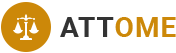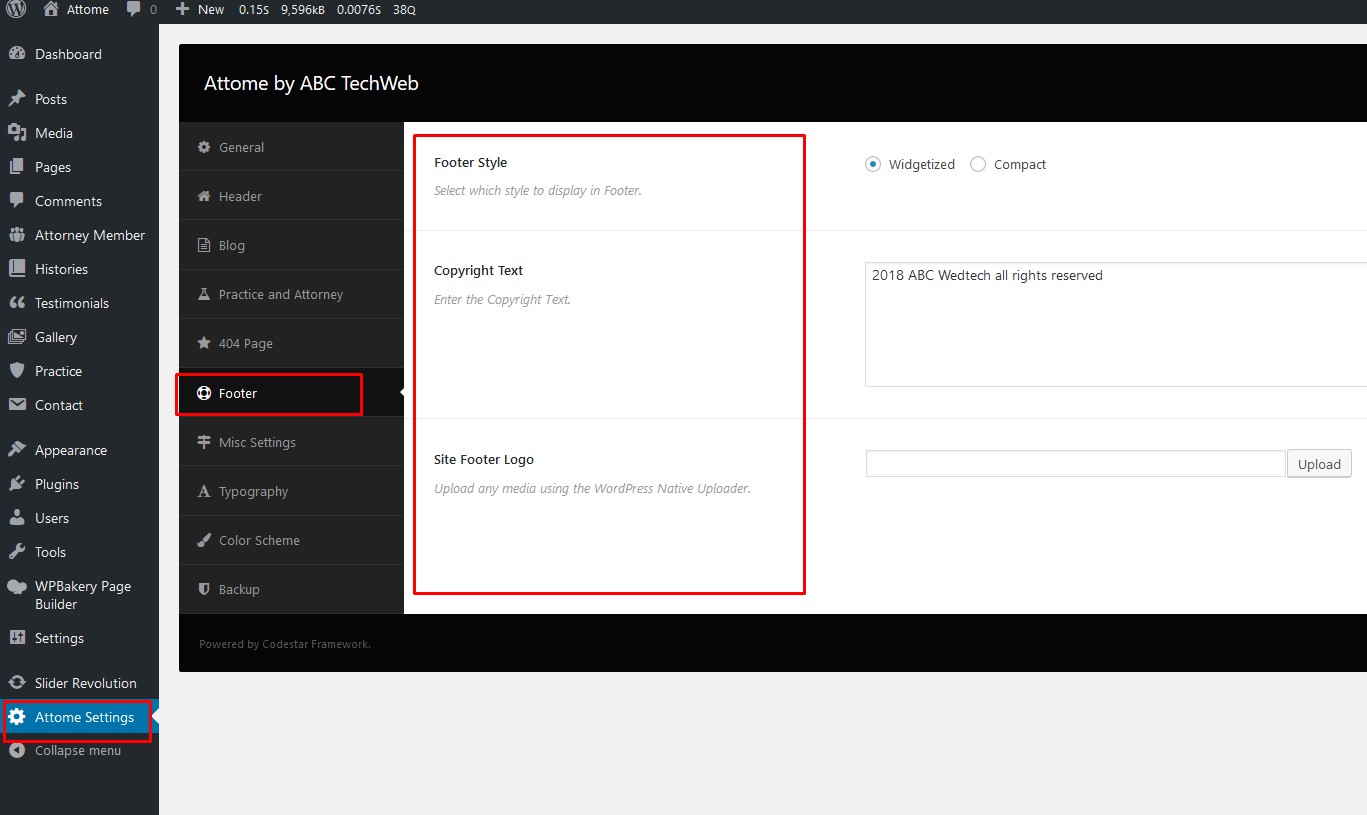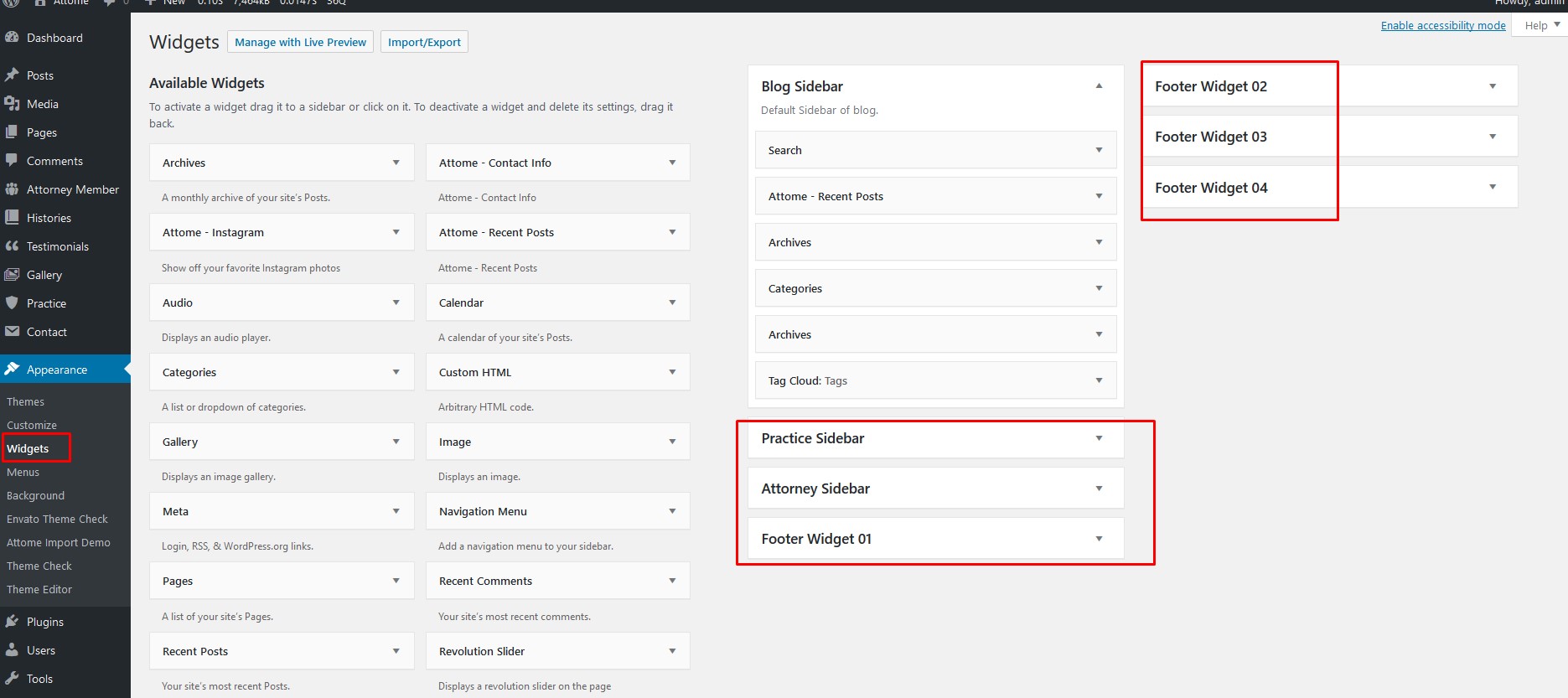Attome | Lawyer & Attorney Responsive WordPress Theme
1| Theme requirements
You need at least WordPress version 4.9+ installed for this theme to work properly. It is strongly recommended that you always use the latest stable version of Wordpress to ensure all known bugs and security issues are fixed. Other requirements:
- PHP version 5.3 or greater. But for maximum speed, we recommend to use PHP version 7+.
- MySQL version 5.0.15 or greater.
- PHP version 5.3 and higher
- memory_limit – 128M
- max_execution_time – 300
- max_input_time – 60
- upload_max_filesize – 30M
- max_input_vars – 3000
- Make sure your server is set up properly and the theme and content will be loaded correctly. Enough server configuration will also ensure fast speed and increase performance.
2| Theme Installation
When you are ready to install a theme, you must first upload the theme files and then activate the theme itself. The theme files can be uploaded in two ways:
- FTP Upload: Using your FTP client, upload the non-zipped theme folder into the /wp-content/themes/ folder on your server.
- WordPress Upload: Navigate to Appearance -> Themes -> Add New -> Upload. Go to browse, and select the zipped theme folder. Hit "Install Now" and the theme will be uploaded and installed.
Once the theme is uploaded, you need to activate it. Go to Appearance -> Themes and activate your chosen theme.
After that you need to install and activate the following pre-packaged plugins:
- Attome Addones: Required and must install plugin.
- Revolution slider
- Wp Bakery: Recommended. Page builder plugin.
- Contact Form 7: Optional. Install if you want to use contact form.
N.B: All plugins must be installed and activated if you want your site to look exactly like demo.
To install these plugins, navigate to Appearance -> Install Plugins and start installation.
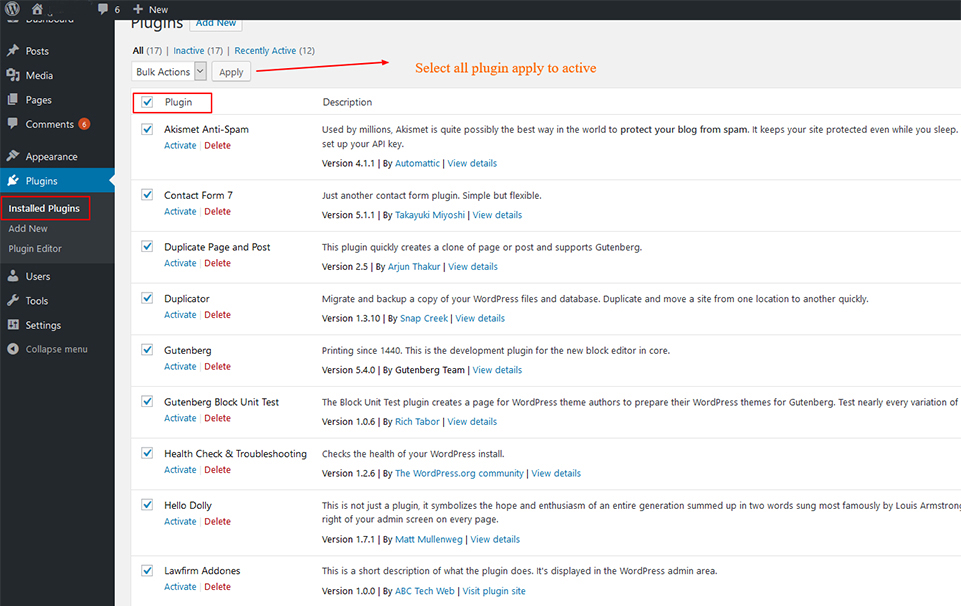
3| Importing Demo contents
Want to build your site like the demo? You can do it by only one click!
First please make sure that Attome Parent Theme is activated on your site.
From Admin menu, navigate to Appearance -> Attome Import Demo. Or alternatively, navigate to Plugins -> RT Demo Importer -> Install Demo Contents.
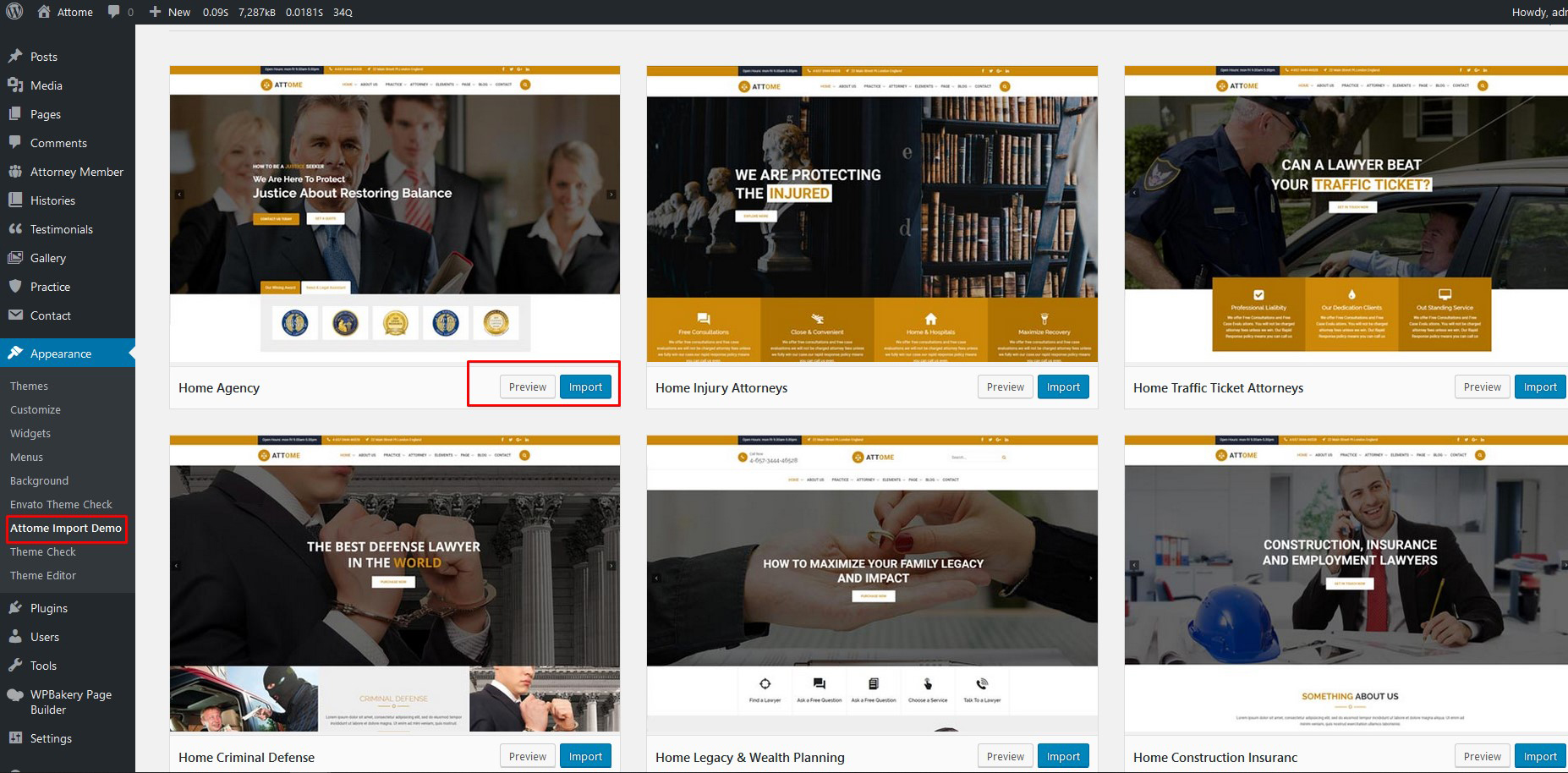
In this page, Click on the Install button for installing the demo.
It will take some time for importing the demo contents. Please note: Some images are replaced with a placeholder image because of licensing.
After importing demo data, please update your permalink. To update permalink, navigate to Settings -> Permalink and then click on Save Settings button.
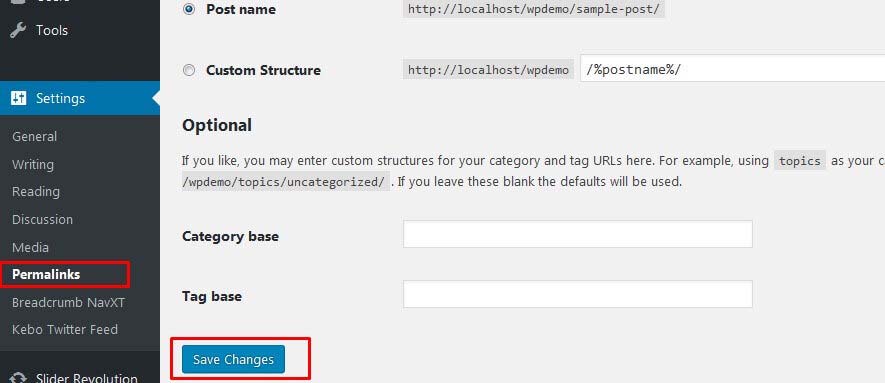
If you face any issue, check the Troubleshooting div from here.
4.1| Sitewise Colors
From Admin menu, navigate to Attome Setting. Then go to Color Scheme tab.
Choose your preferred primary and secondary color from the color palette.
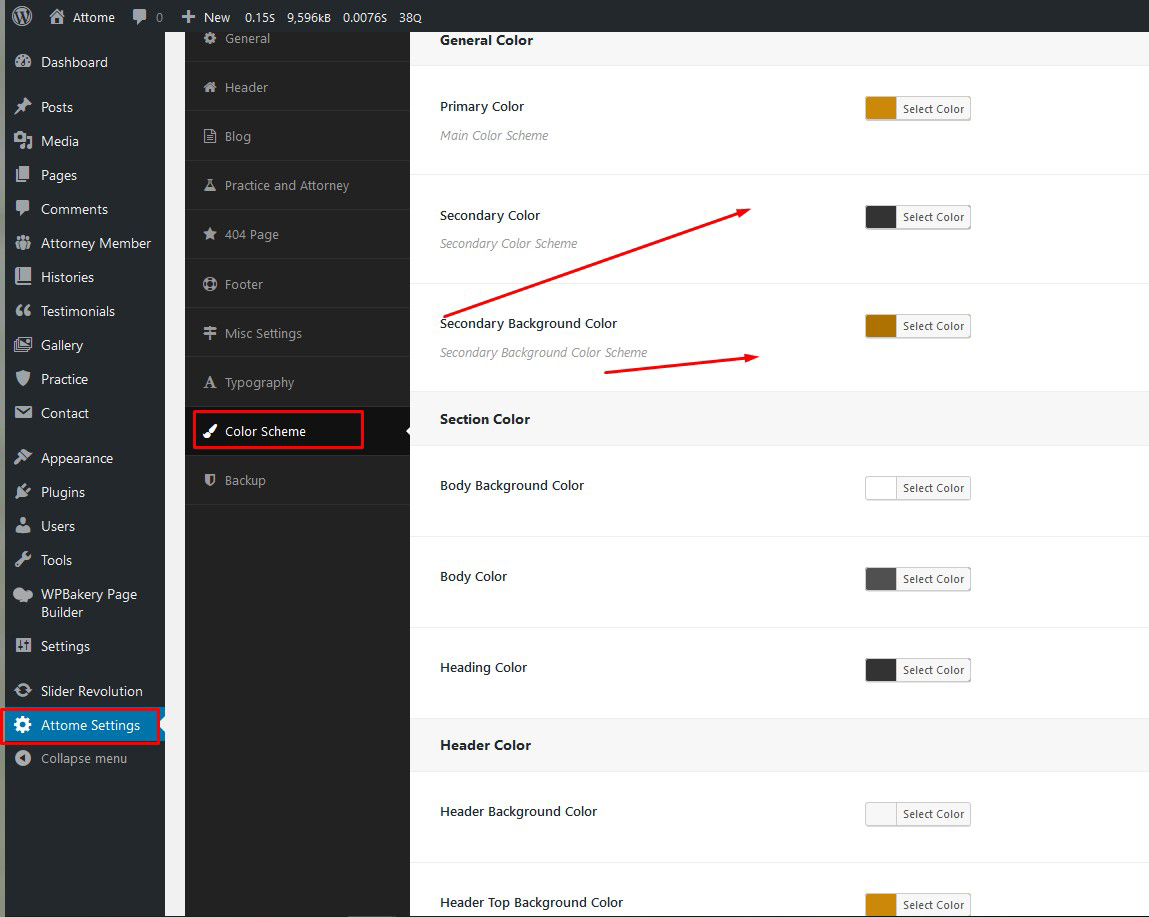
After changing the settings, Click on Save Changes button.
4.2| Logo
From Admin menu, navigate to Attome Setting. Then go to Header tab.
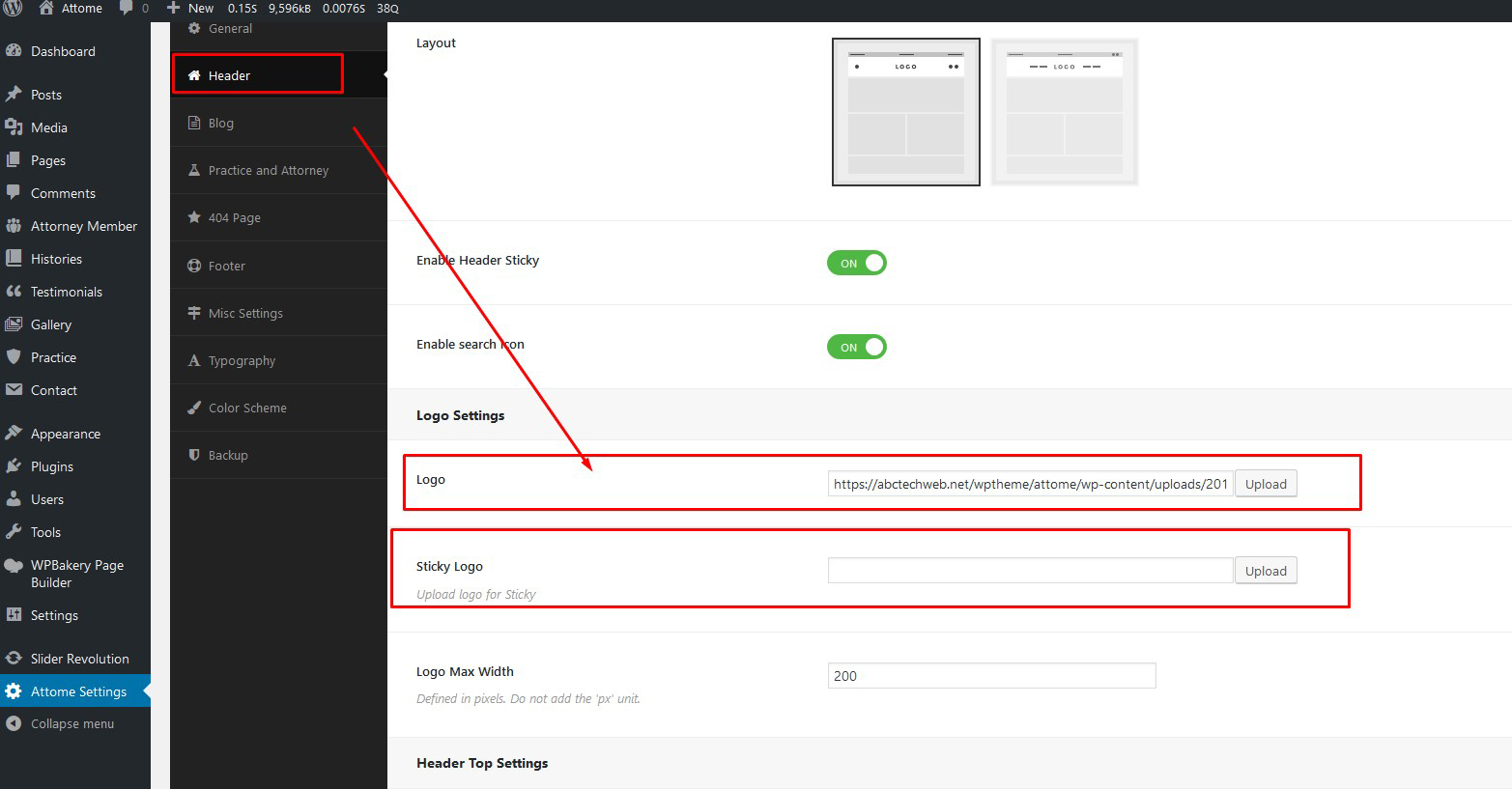
After changing the settings, Click on Save Changes button.
4.3| Preloader
From Admin menu, navigate to Attome Setting. Then go to General tab
Here you can find the option for enabling/disabling "Preloader", Preloader type image/css option. Also you can Ues Preloader Style & Preloader background Color. When uploading image, make sure it's a transparent GIF image.
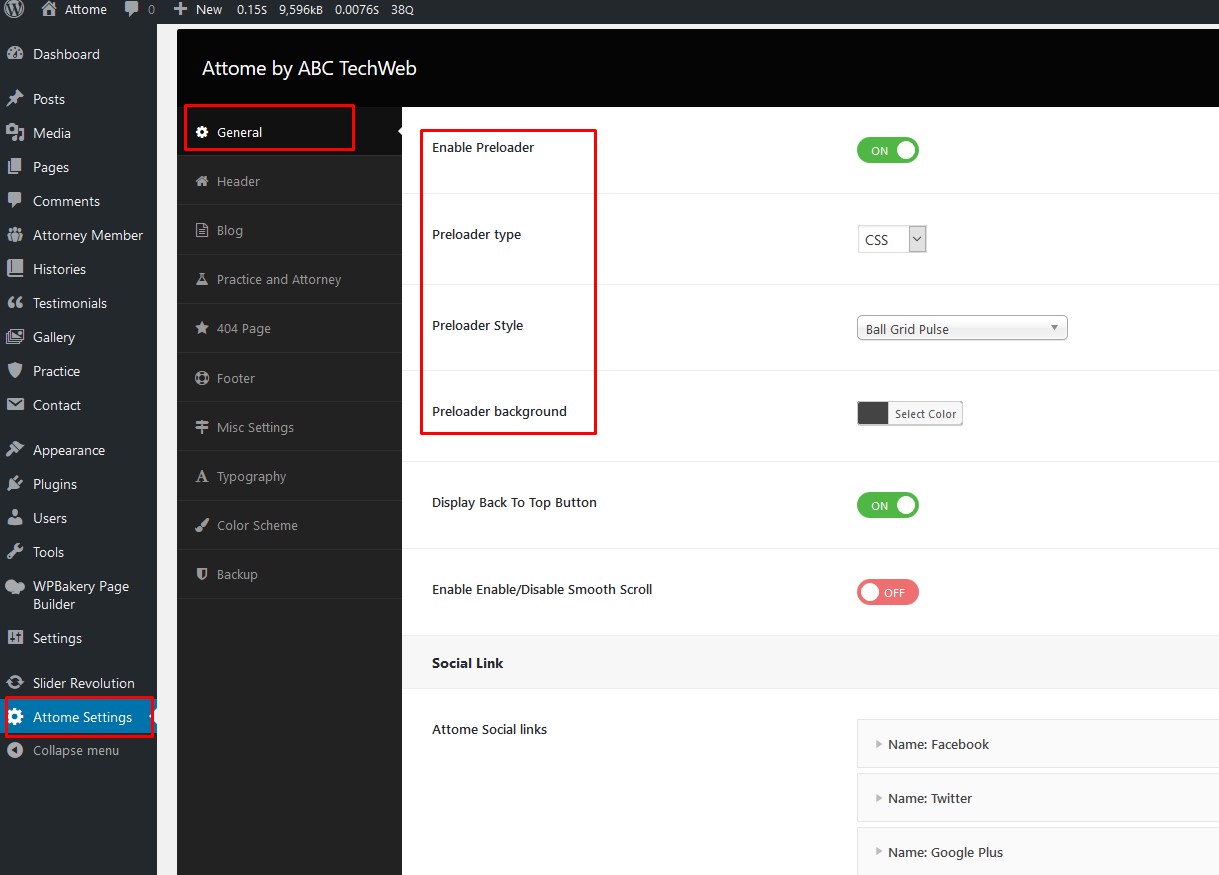
After changing the settings, Click on Save Changes button.
4.4| Back to Top Arrow & Smooth Scroll
From Admin menu, navigate to Attome Setting. Then go to General tab
Here you can find the option for enabling/disabling "Back to Top Button" option. Choose your preferred option
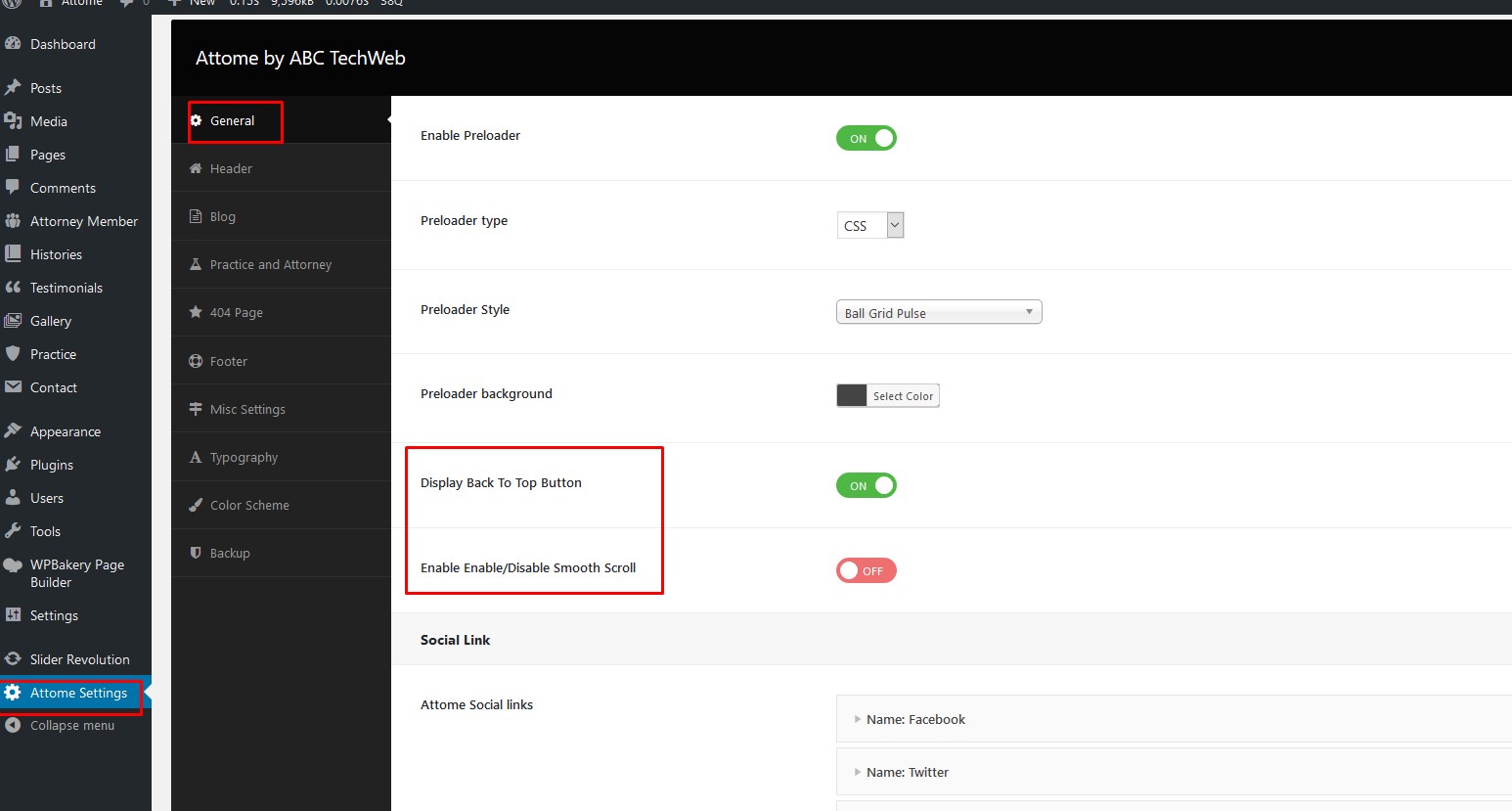
After changing the settings, Click on Save Changes button.
4.5| Header
To change the Header related settings, please go to Attome Setting. Then go to Header tab. Following features are available:
- There are total 2 Header Layouts. You can choose your preferred layout combinations from here. You can change this settings from any individual pages too.
- You have options to enable/disable Sticky Header.
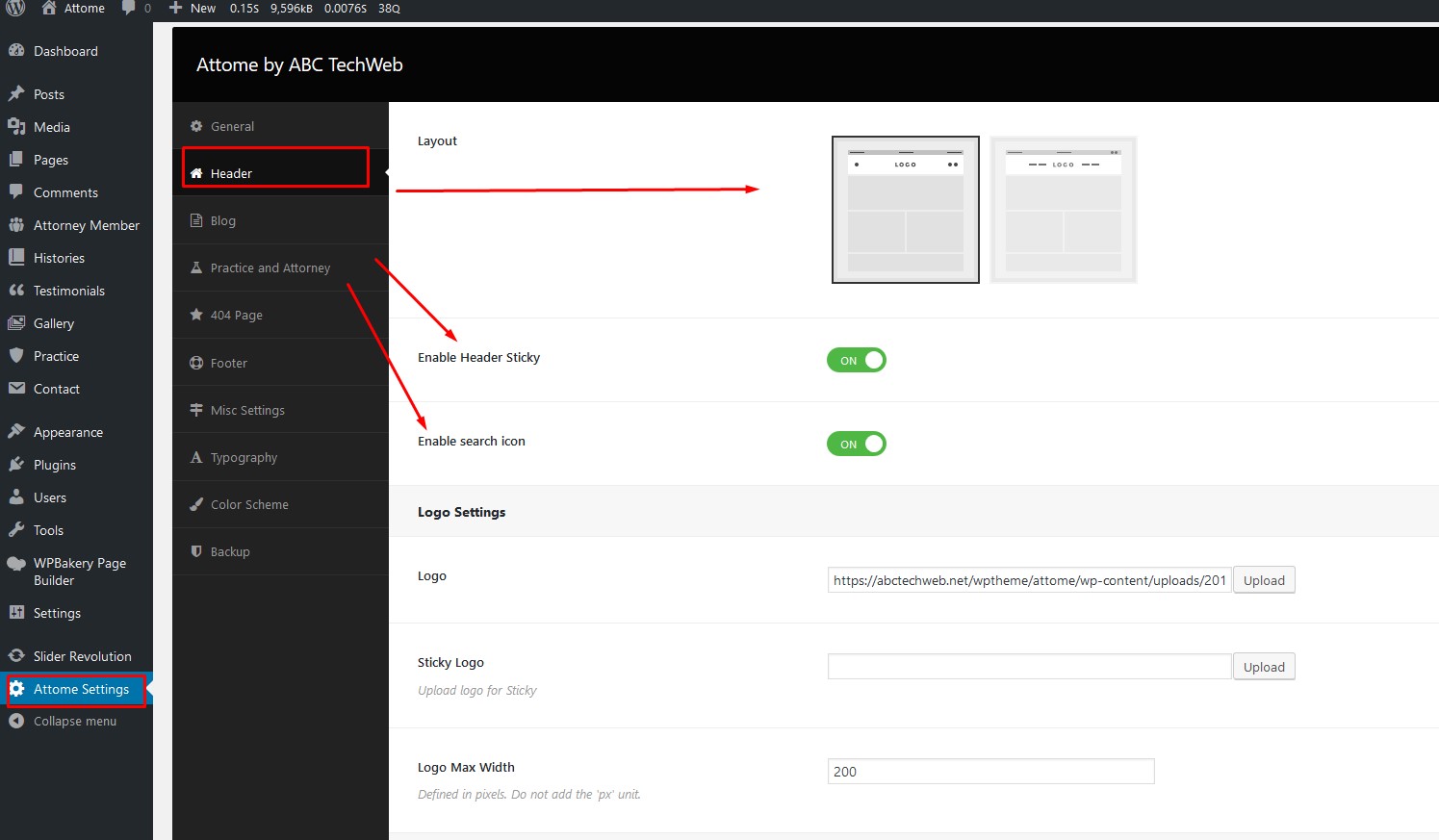
After changing the settings, Click on Save Changes button.
4.7| Typography
You can change the typography of Body and Headers. To do this, go to Attome Setting. Then go to Typography tab.
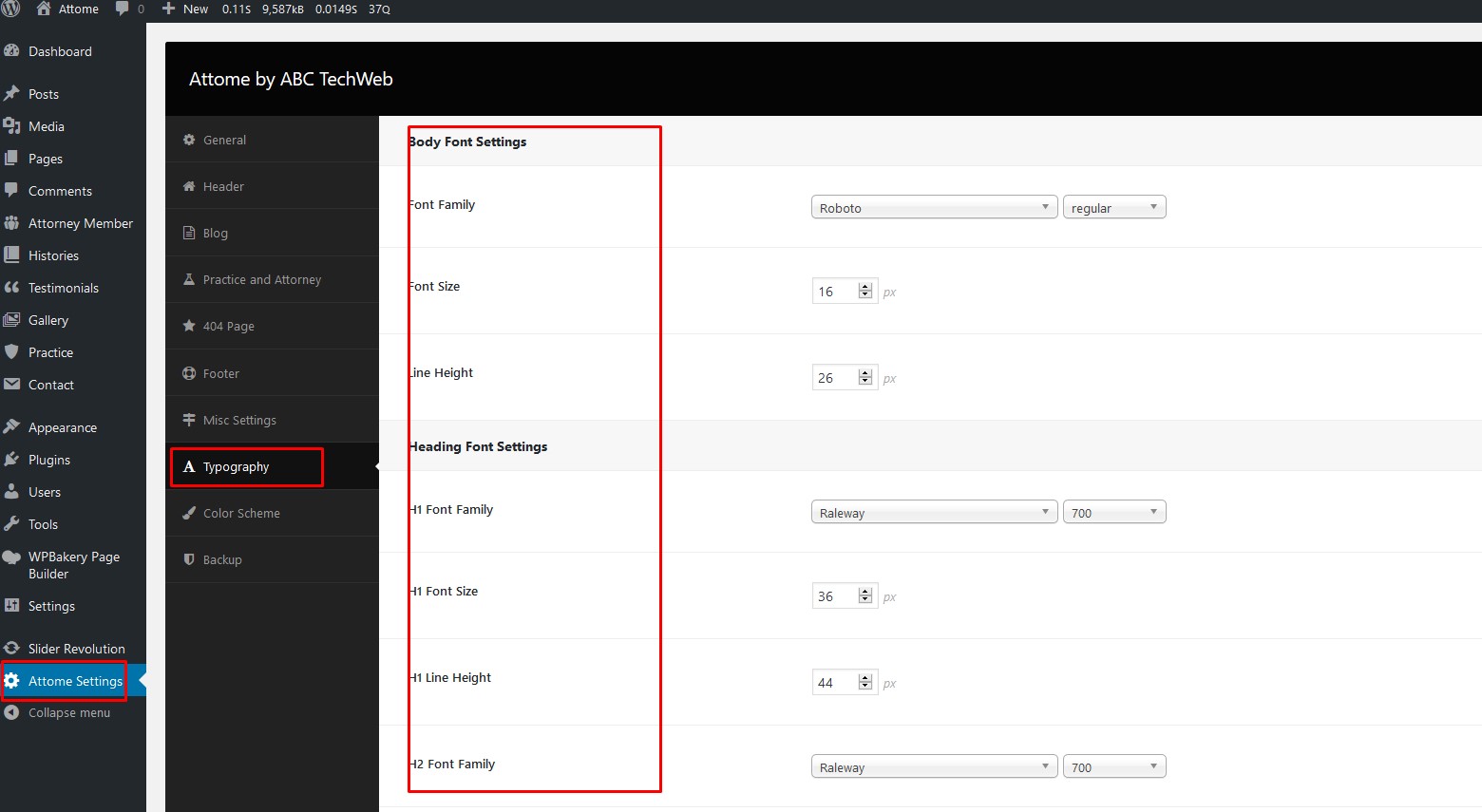
After changing the Typography settings, Click on Save Changes button.
5| Individual Layout Settings
You can override the above settings for individual post. For any post types (like Posts, Pages), when you go to Add New or Edit page, you can find similar settings like above under the "Layout Settings" box. If you change any settings from here, this will take priority. If you choose default, settings from the Attome Setting (described above) will be used.
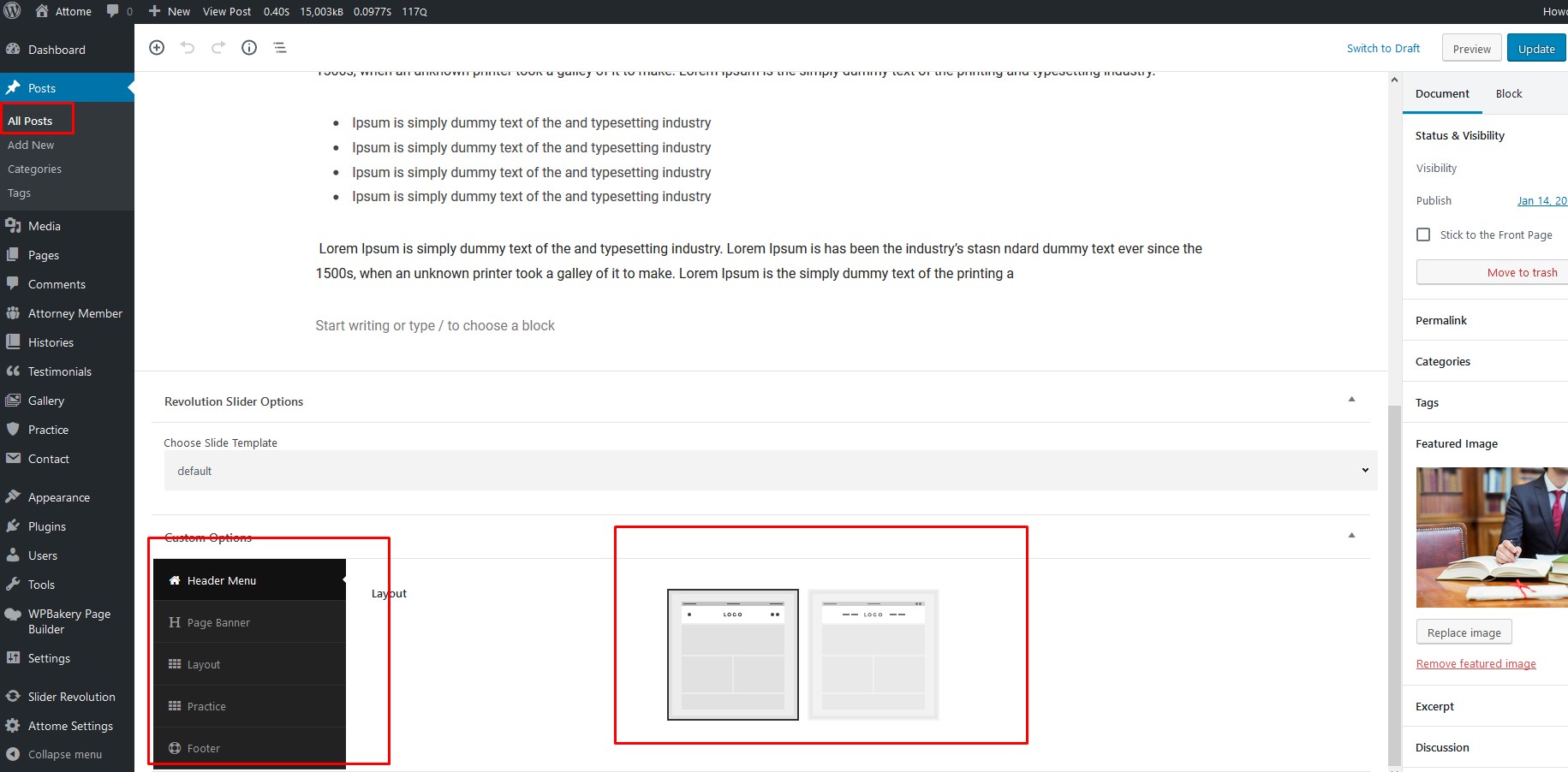
6| Blog/posts Settings
Navigate to Attome Setting. Then go to Blog Settings tab. From here you can change Blog related settings.
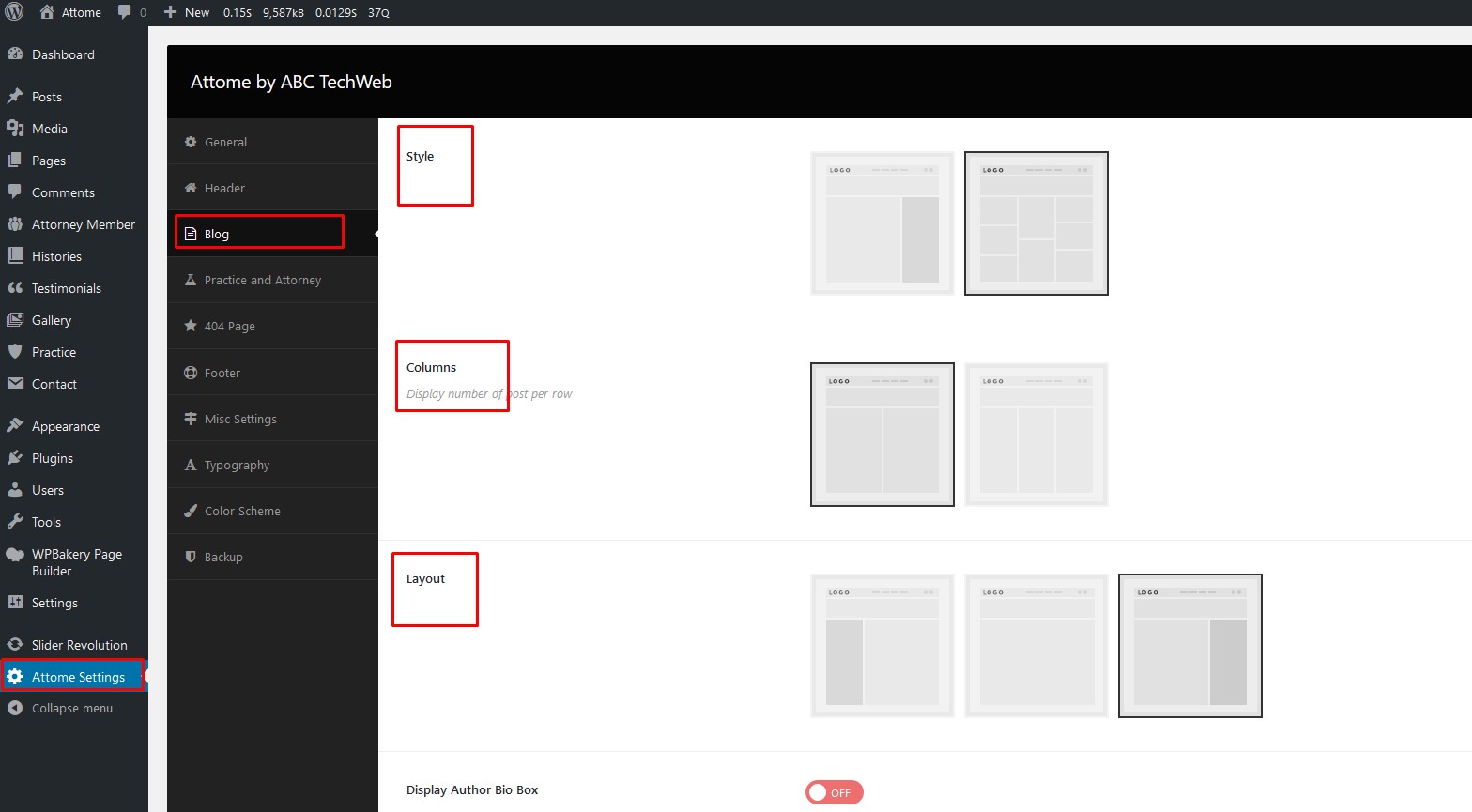
7| Post Type Settings
Navigate to Attome Setting. Then go to Post Type Settings tab. From here you can change settings for single post .
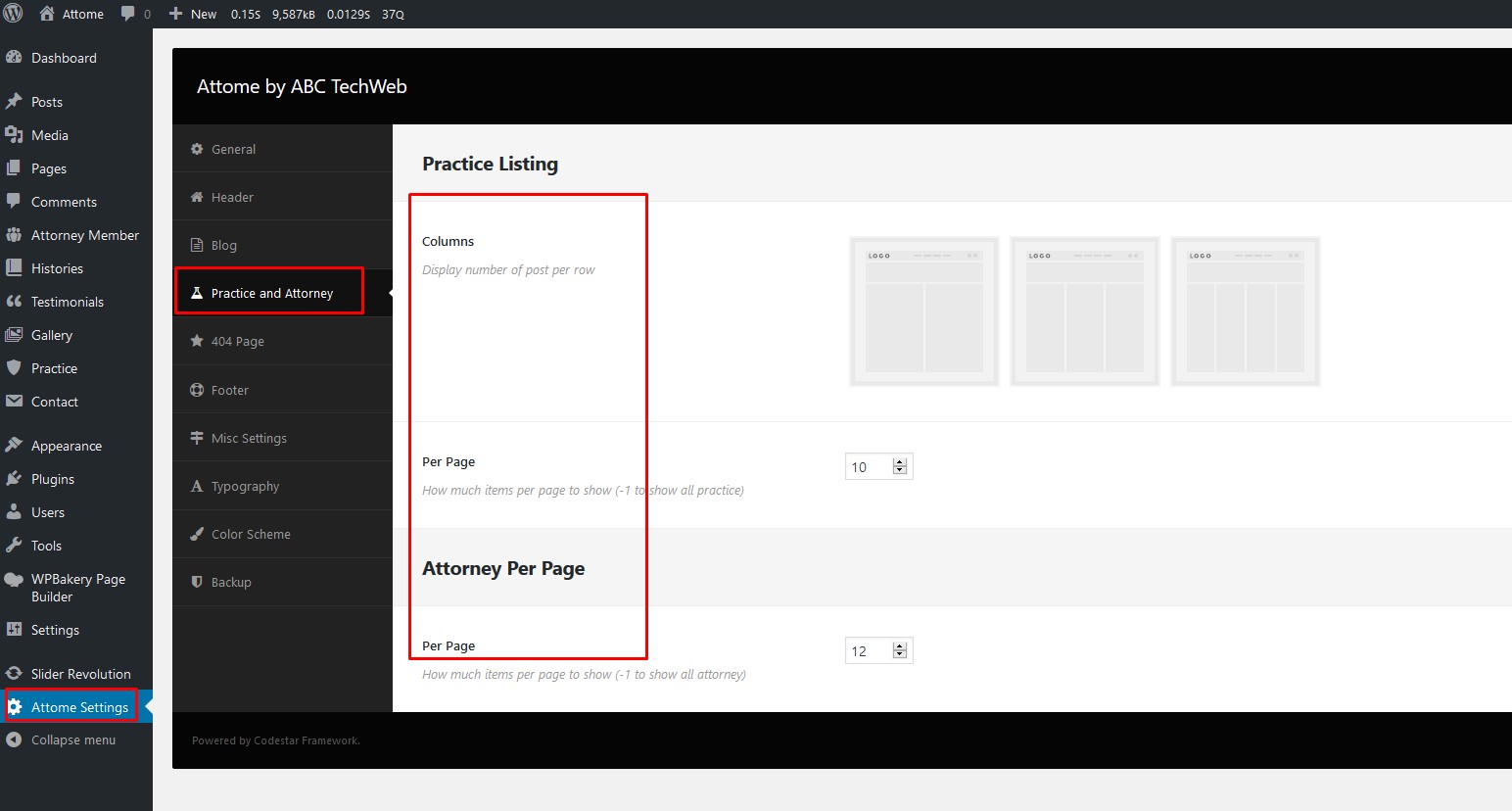
After changing the settings, Click on Save Changes button.
8| Error Page Settings
Navigate to Attome Setting. Then go to 404 Page Settings tab. Settings will look like this:
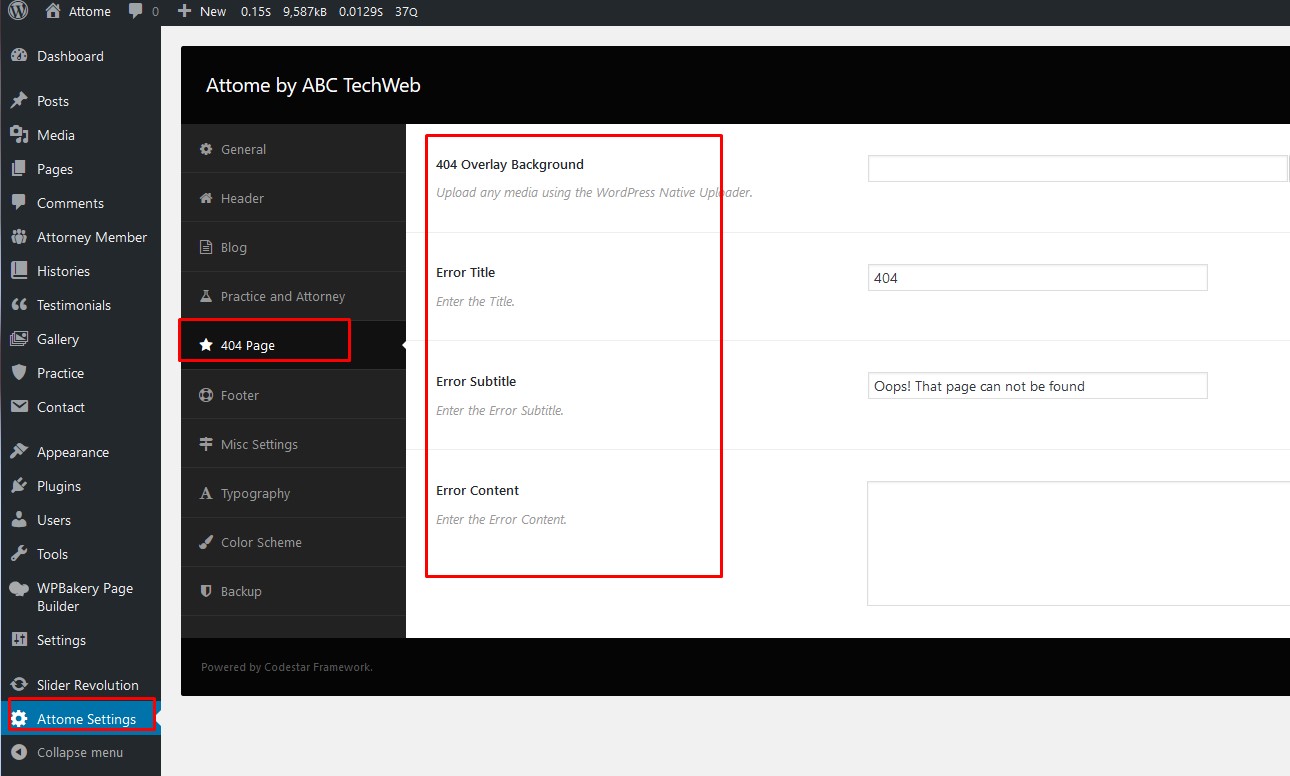
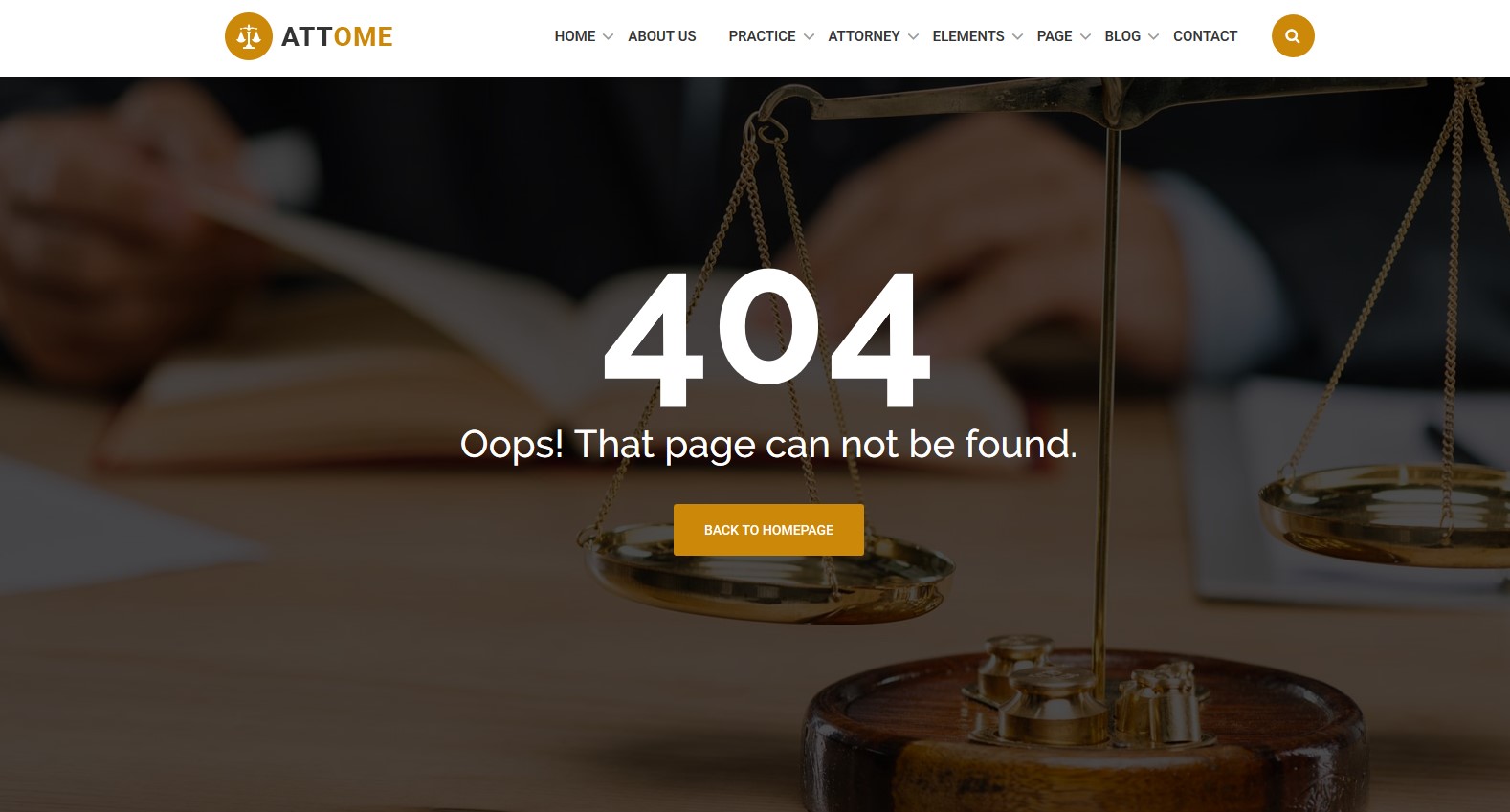
9| Attorneys
You can add Attorneys members from Attorneys menu. For each Doctor you'll see the following settings:
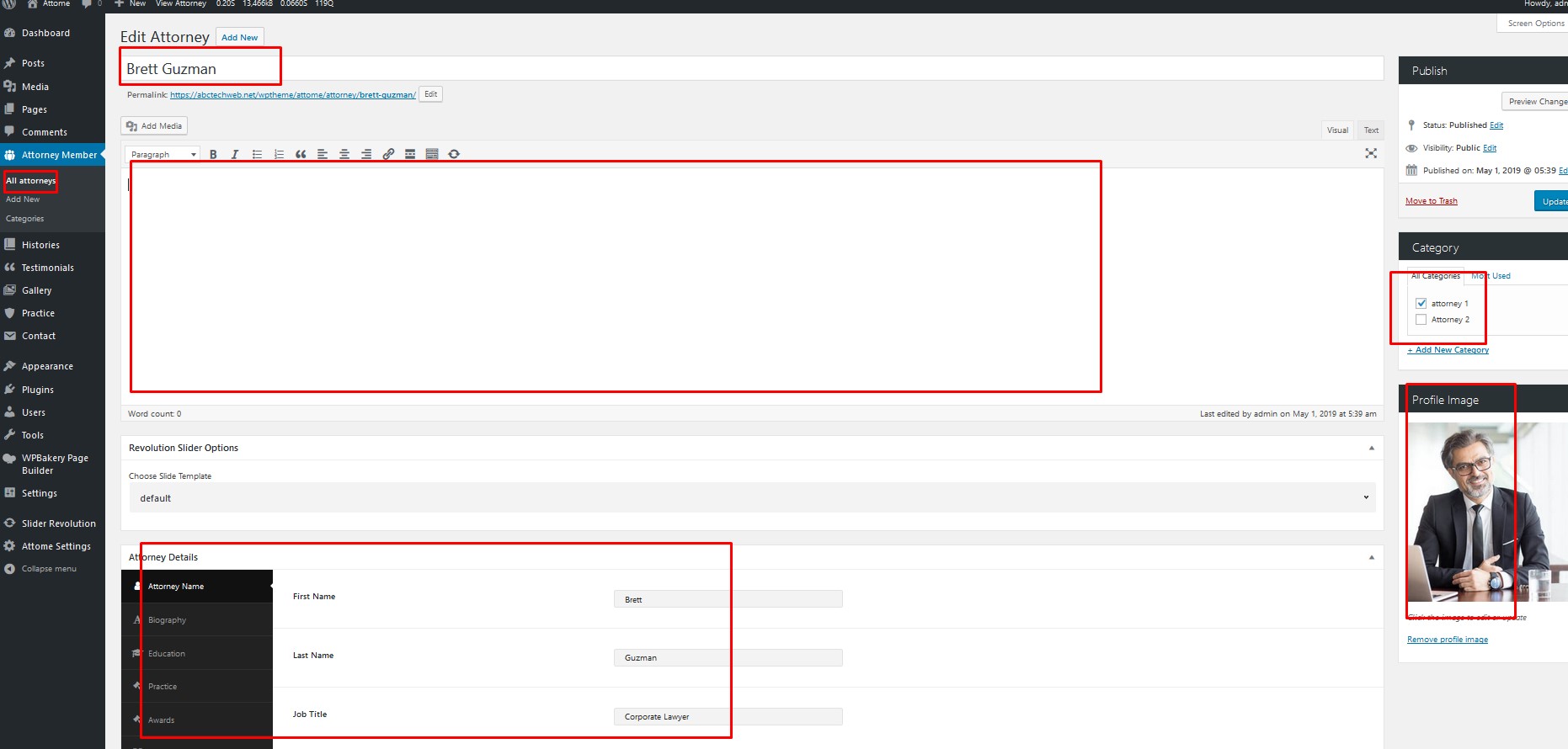
For displaying Attorneys, we have created Elements for you. From Wp Bakery, Go to Attome Elements div, here you'll see Attome: Attorneys element.
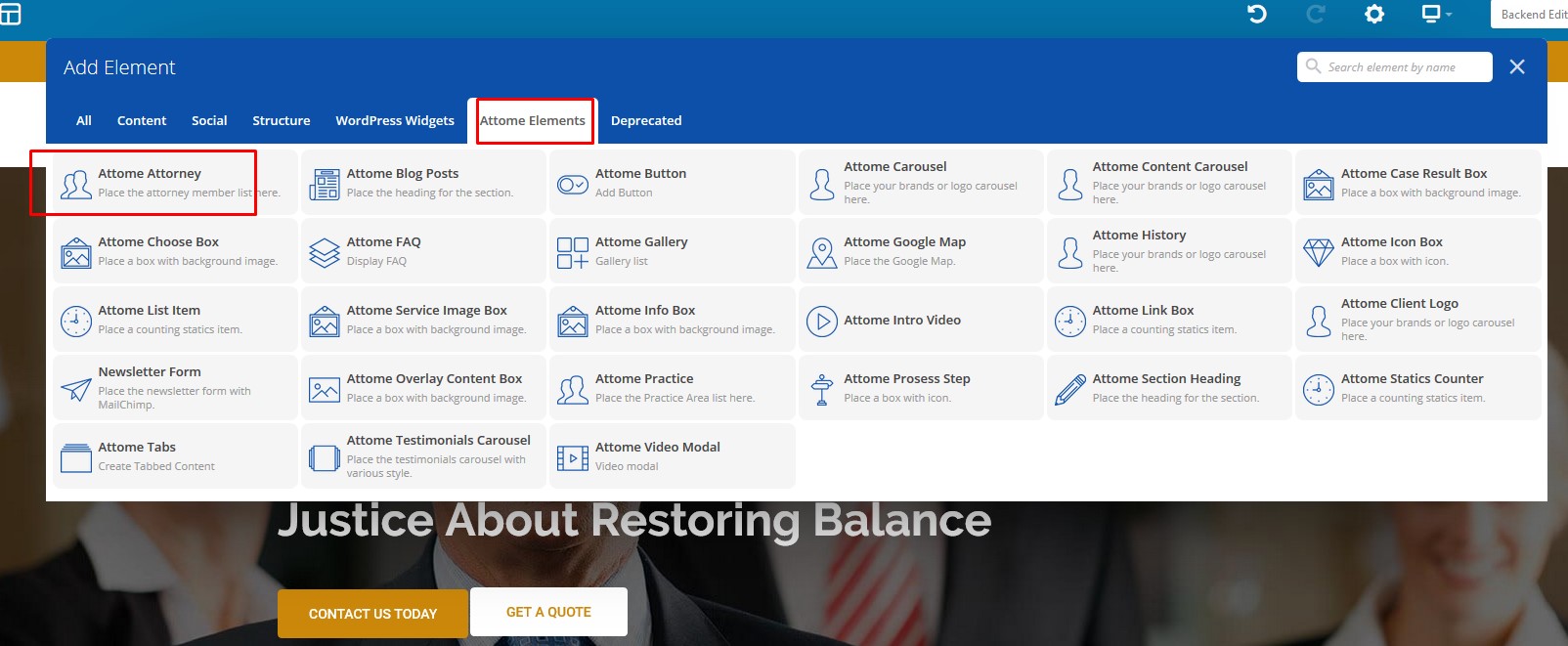
10| Practice
You can add class from practice menu. For each class you'll see the following settings:
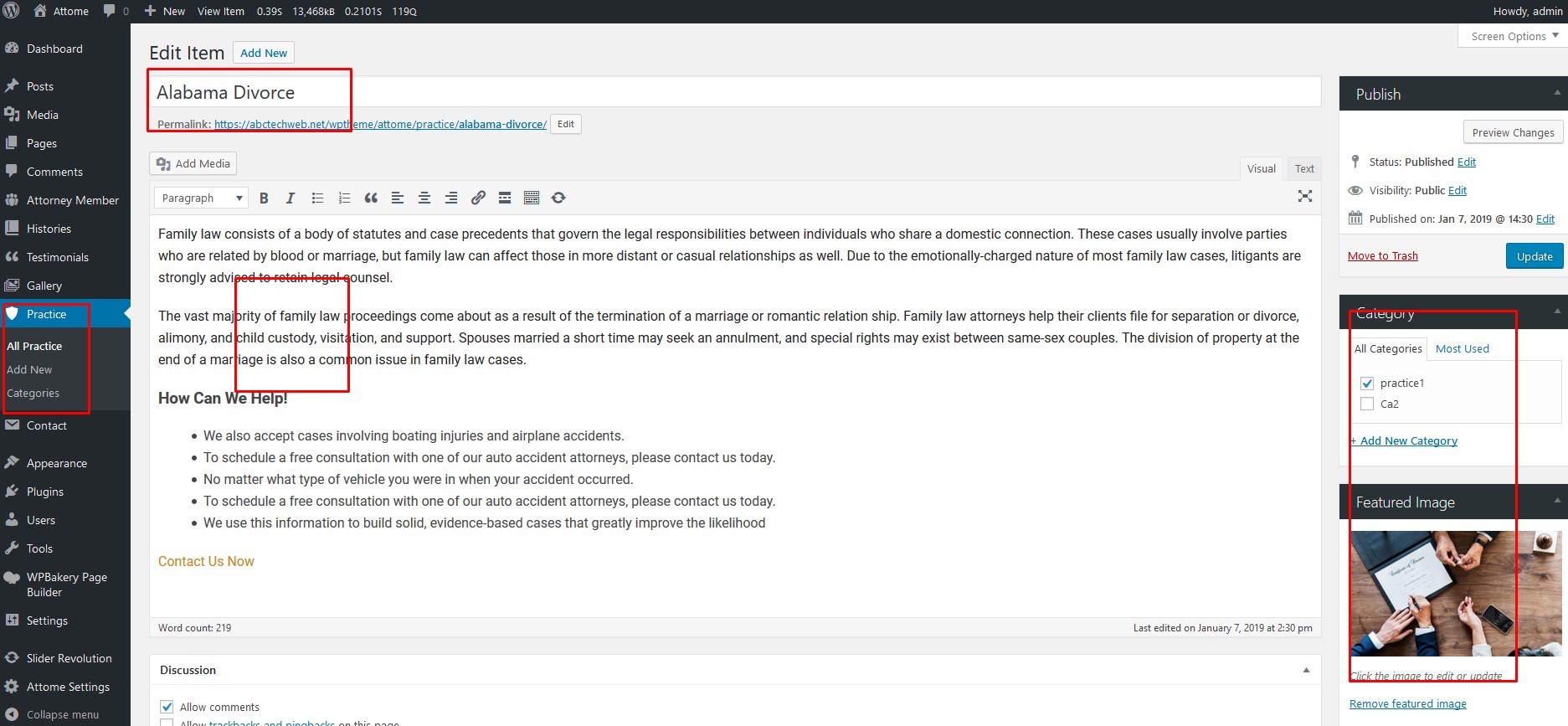
For displaying practice, we have created Wp Bakery elements for you. From Wp Bakery elements, Go to Attome: practice div, here you'll see practice and element.
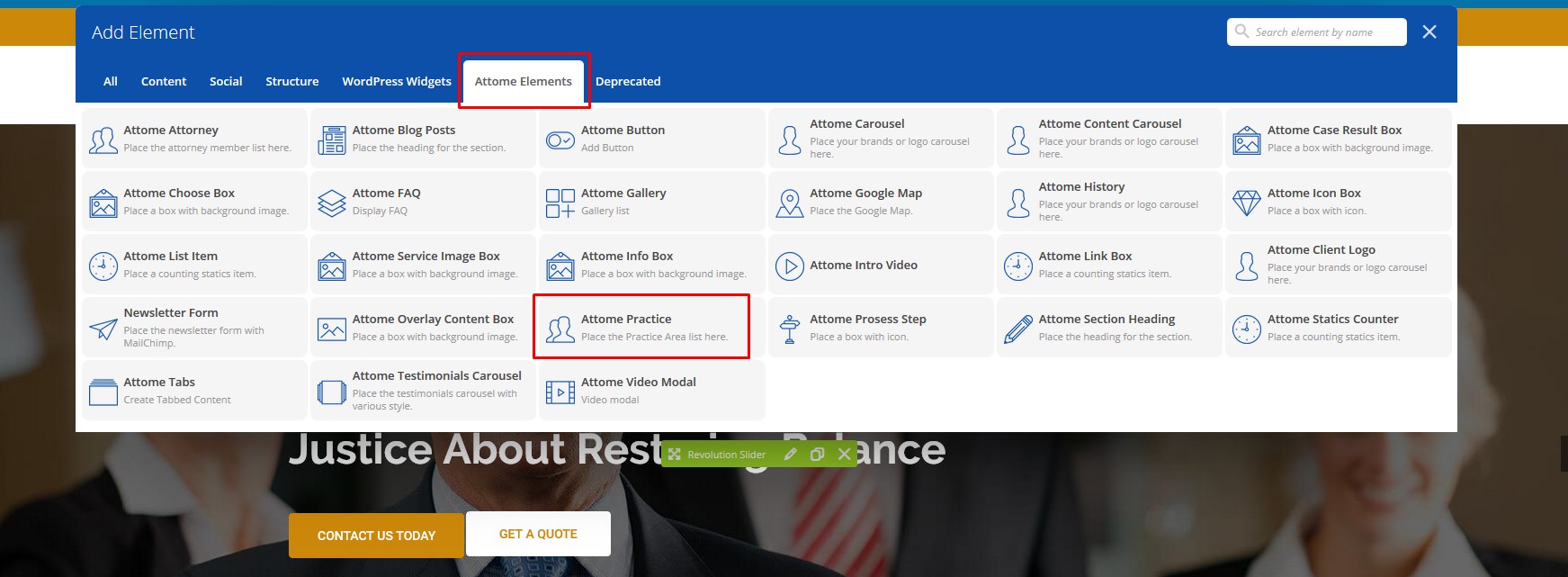
11| Gallery
You can add Gallery from Gallery menu. For each gallery you'll see the following settings:
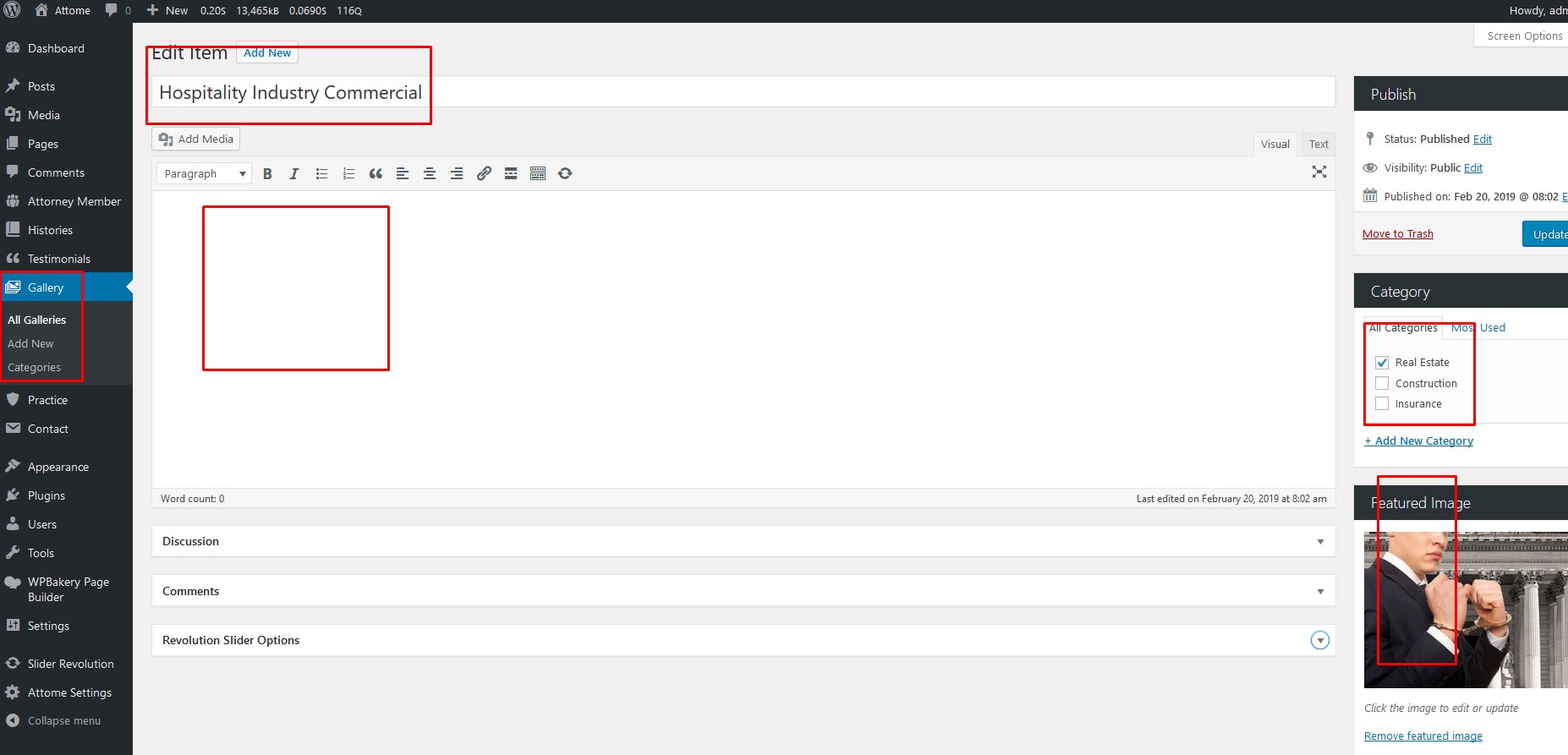
For displaying gallery, we have created Wp Bakery elements for you. From Wp Bakery elements, Go to Attome Elements div, here you'll see Gallery element. 2 Style of gallery layout has been added
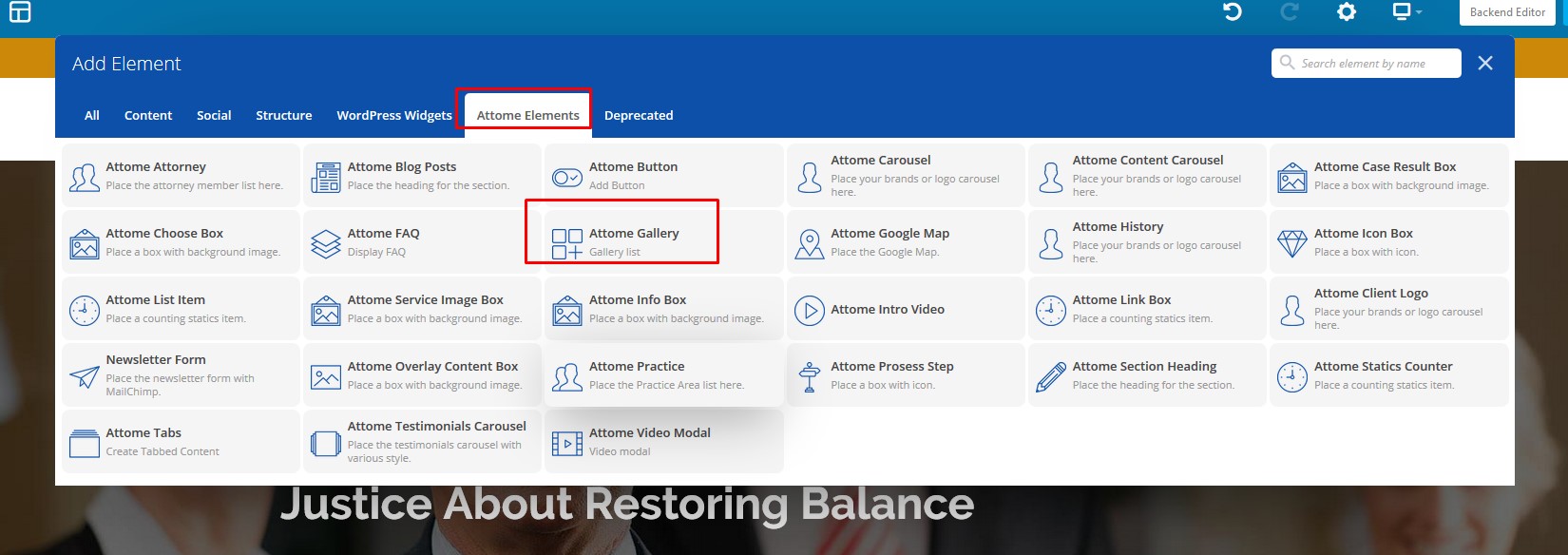
12 | History
You can add history from History Wp Bakery. For each History you'll see the following settings:
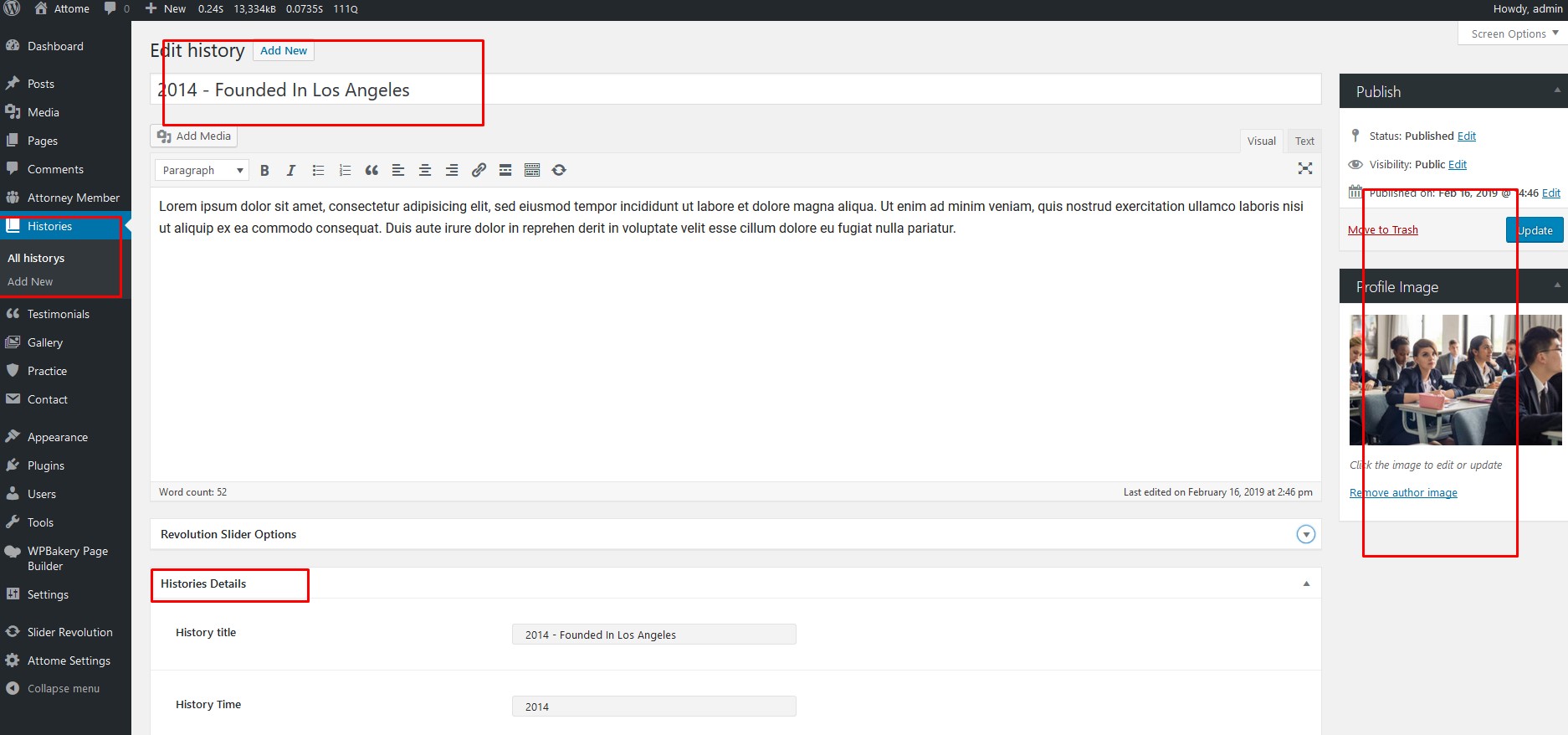
For displaying testimonial, we have created Wp Bakery elements for you. From Wp Bakery elements, Go to Attome Elements div, here you'll see History element. 2 Style of History layout has been added
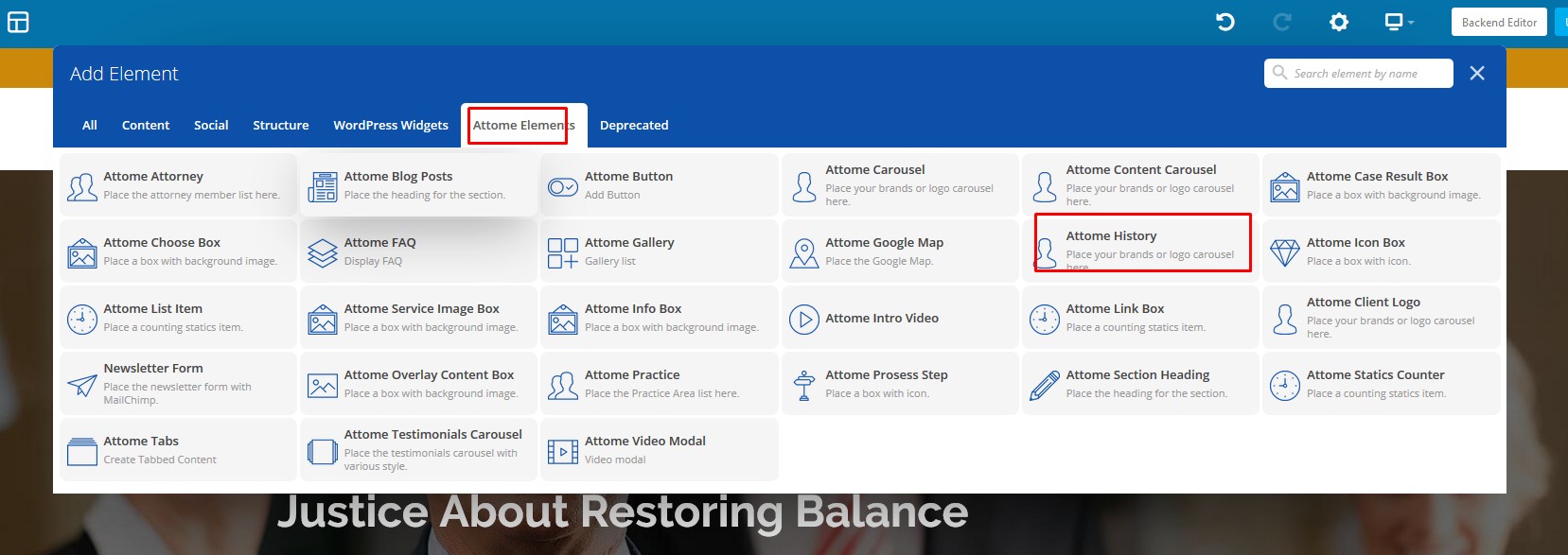
13| Wp Bakery elements
We have created several Wp Bakery elements for you. You can find them from Attome tab in the Wp Bakery elements
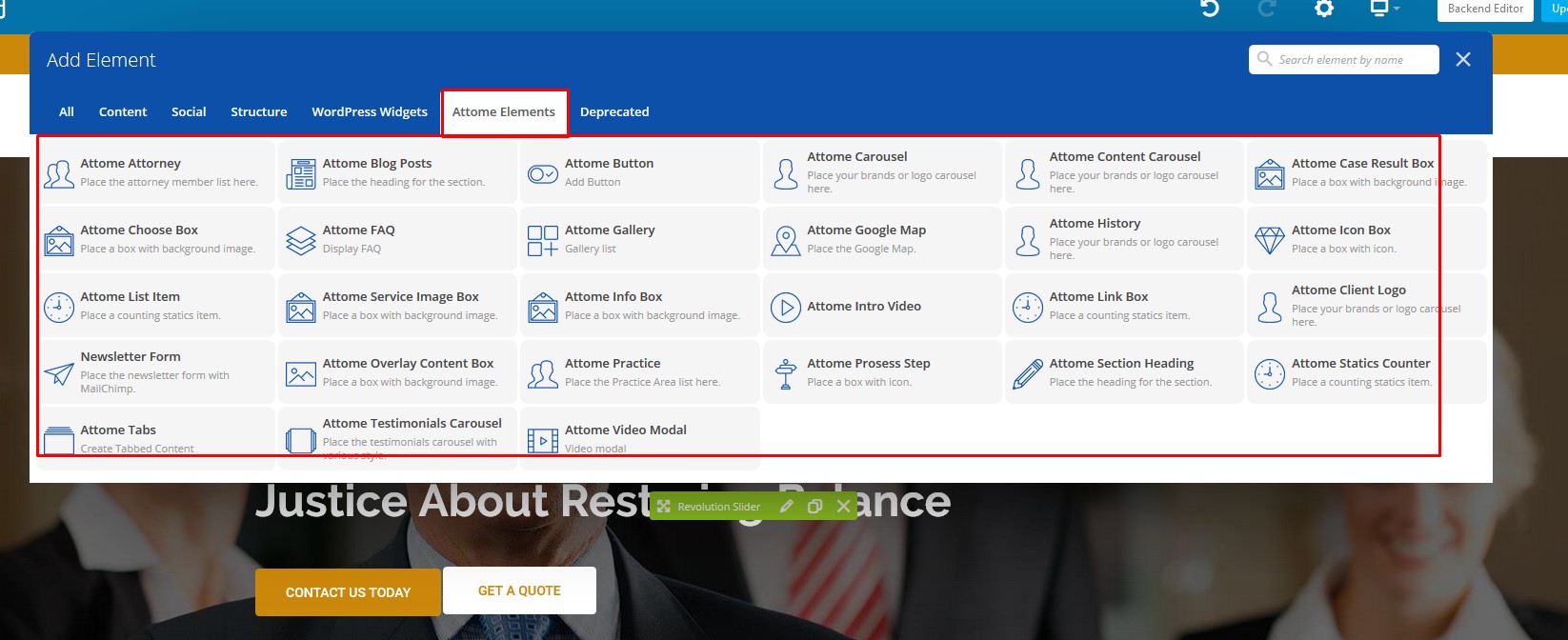
14| Built-in CSS Classes (Advanced)
You can use the following built-in css classes if needed:
- color-bg-primary: Set Primary Background color
- color-bg-secondary: Set Secondary Background color
15 | Custom Widgets
You can use the following Widget in any place of your theme ( like in footer & sidebar ). These are custom made
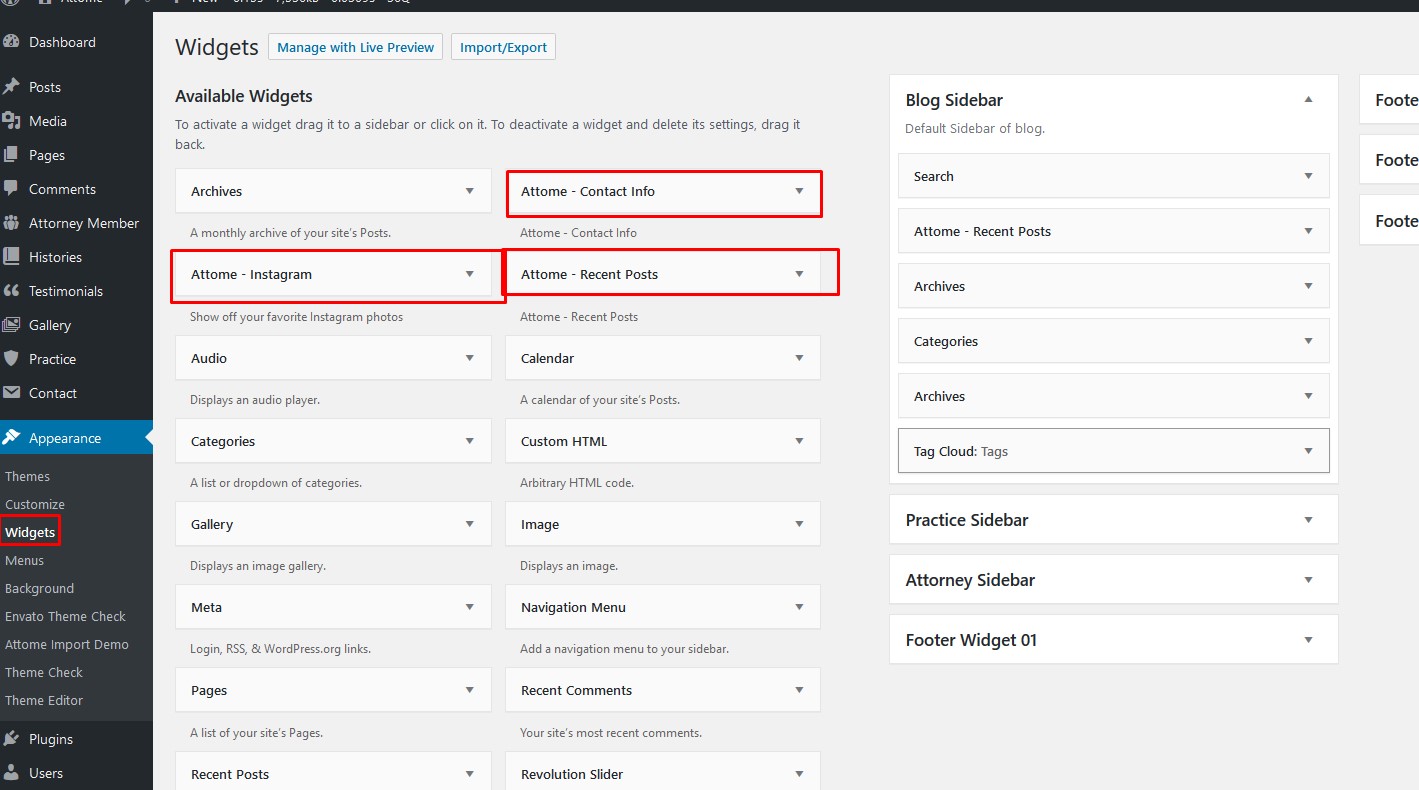
16.1| Setting up Contact Form
We are using plugin "Contact Form 7" for contact functionality. You can see their documentation for better understanding.
If you don't want to go through all the troubles to check their documentation and just want to use the default contact form we provided with this theme, please at least set up the default emails in contact form settings. (Because if you don't do that, all form submission emails will come to us instead of you). To do that, please follow the steps below:
Step 1: Navigate to Contact, and then click on Contact form 1 link.
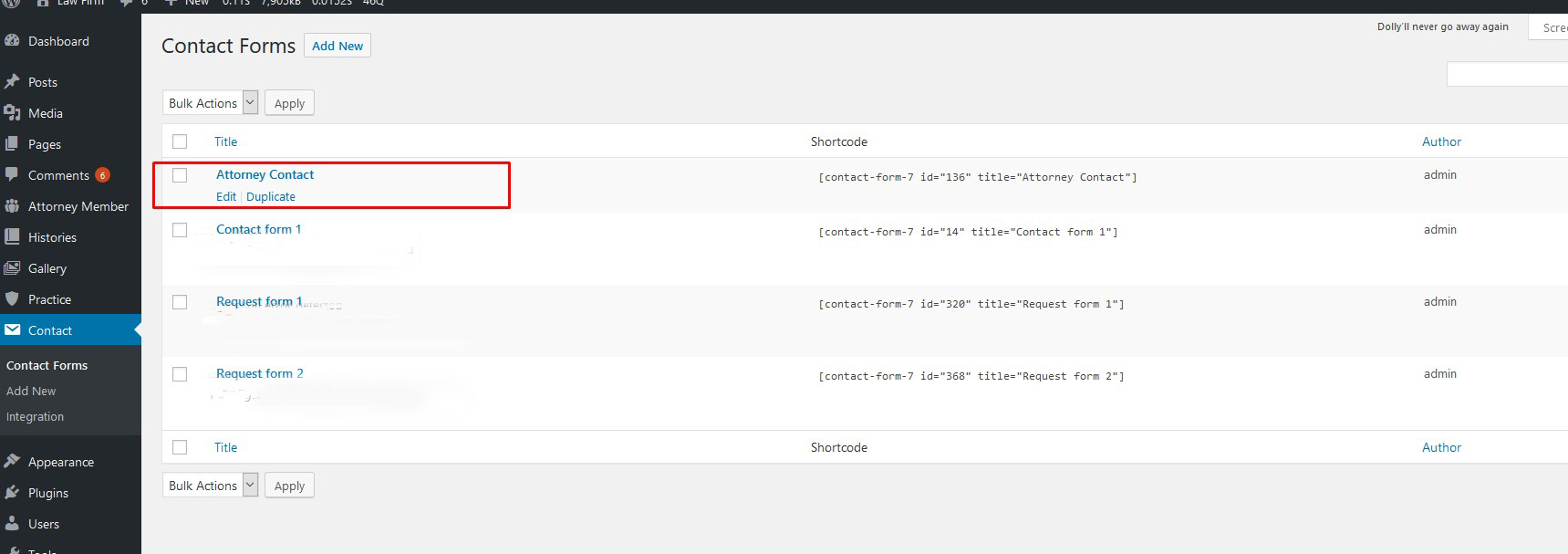
Step 2: From this page, click on Mail tab. Here you should set your own email address where you want to receive user submitted forms. Then click on save button.
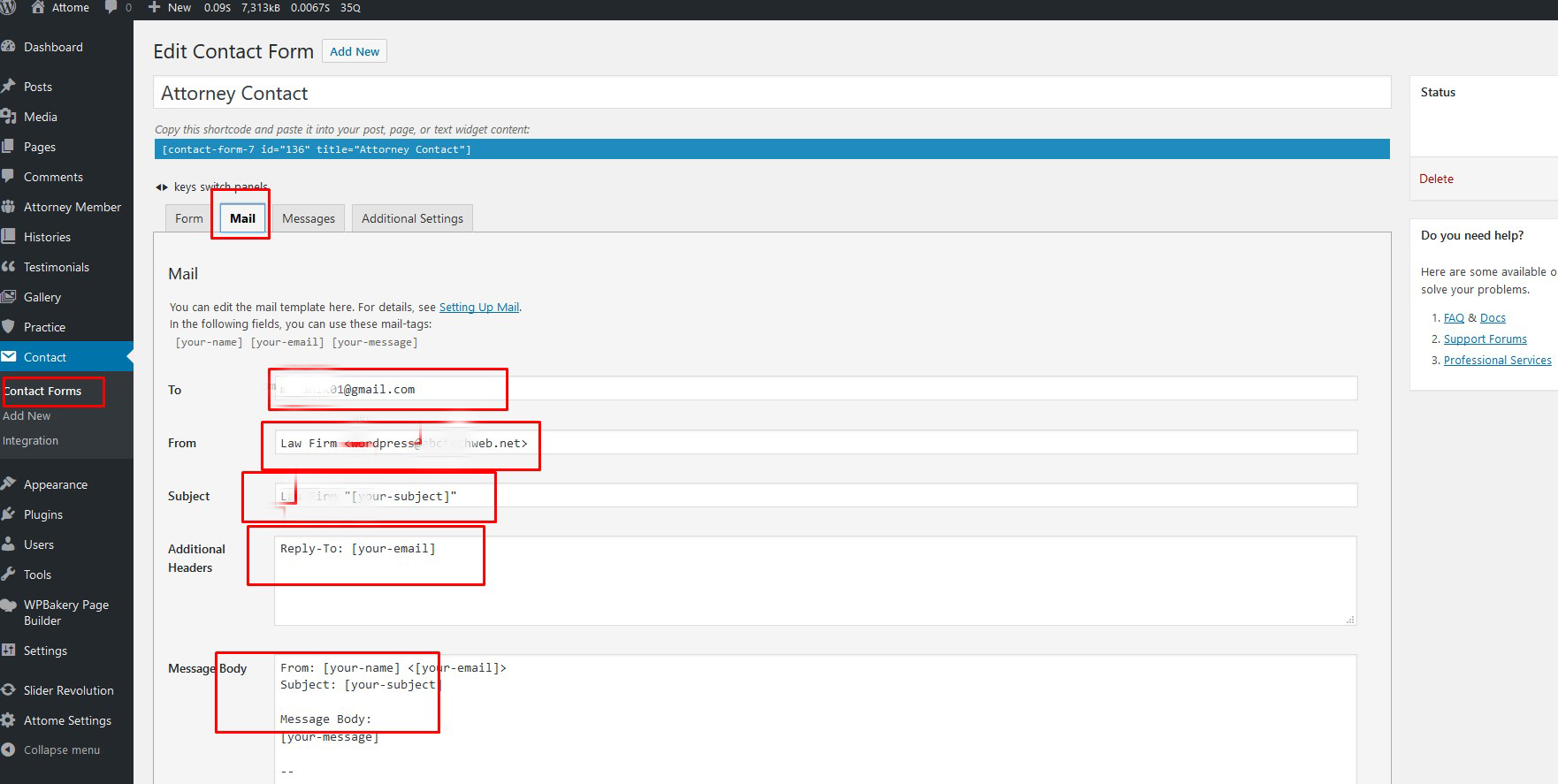
Step 3: Please submit some dummy forms from Contact page to make sure that it's working properly.
16.2| Translating Theme
You can translate this theme to another language easily. You actually have to translate two things for your website to work properly: "Attome" theme and "Attome Addones" plugin. This plugin plays a major role in theme functionality, so if you don't translate this plugin along with the theme you can't be able to get the full translation.
There are many tools available for translation. But the easiest way is to use plugin "Loco Translate". Using this plugin, you can literally translate any WordPress themes or plugins if it supports translation.
** Note: Please remember, if you update the theme later your translations might be gone if they are stored inside theme/plugin. So please keep a backup of Attome theme and Attome Addones plugin first before updating theme. **
Here's a quick video tutorial about how to use Loco Translate:
16.3| Updating Theme
Occationally we provide updates which includes new features and bugfixes. Updating WordPress theme is standard WordPress functionality. There are few ways to update WordPress theme. You can follow any of the methods described below:
** Note: Before updating, make sure to keep a backup of your website to be in safe side. **
Method 1: Automatic Update by Using Envato Market Plugin
- Install and activate the "Envato Market" plugin manually. Here's the plugin zip file: http://envato.github.io/wp-envato-market/dist/envato-market.zip
- From WordPress Admin Panel, navigate to "Envato Market" menu.
- After completed the above steps successfully, Navigate to Appearance -> Themes. Here you'll see an "Update now" link beside your theme. Click on that link and your theme will be updated automatically.
Here's a quick video tutorial explaining this method:
Method 2: By Uploading zip File
- From WordPress Admin Panel, Navigate to Appearance -> Themes.
- Activate any other theme (eg. Twenty Seventeen) than the current one.
- Delete Attome Theme.
- Now you have to upload the updated theme zip file. To do this, Navigate to Appearance -> Themes -> Add New -> Upload. Go to browse, and select the zipped theme folder. Hit "Install Now" and the theme will be uploaded and installed.
Method 3: By FTP
- Using your FTP client, navigate to "/wp-content/themes/" folder on your server and delete the "Attome" folder from there.
- Now upload the latest non-zipped theme folder into that "/wp-content/themes/" folder .
17.1| Demo Content installation failed
This is a hosting issue. In most hostings demo installation will work fine. But some hostings block certain permissions which may cause this issue. If this happens to you, you can contact your hosting provider or alternatively send a support request to abctechweb@gmail.com.com and we will help you to fix this.
17.2| 404 Error in all pages
If you face this type of issue, please update your permalink. To update permalink, navigate to Settings -> Permalink and then click on Save Settings button.
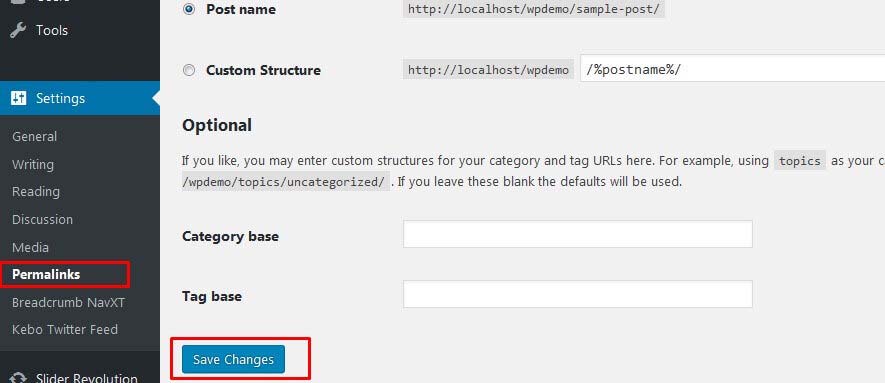
18| Contact
If you face any issue, please contact at support@abctechweb.com
Thank you for purchasing our theme.